Learn how to start training on your Dr. Dish Home through Bluetooth integration.
To connect, you DO NOT need to go into Bluetooth settings on your phone or tablet to pair the machine to your device. The machine will automatically connect to your device once you begin shooting if you have given the Dr. Dish Player App access to Bluetooth.
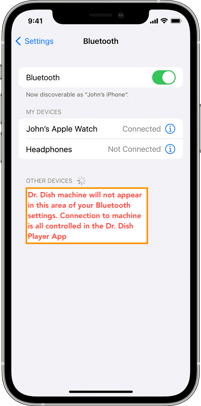
Steps for connecting your device with the machine:
- Power the machine ON (switch on the right side of machine)
- You should see a red blinking light near the power switch
- Open up the Dr. Dish Player App
- Select a shooting drill or workout
- Tap the "Start" to begin shooting
- App will say it's connecting to the machine, and the red blinking light should turn solid.
- The machine and app will connect and you can start getting shots up!
*Note that the red light will remain blinking until you are actively shooting. Only when you begin a shooting drill or workout, will the light turn solid.
If you are still having trouble, try troubleshooting the issue within the "More" area of the Dr. Dish Player App.
1. Go to the More area and click on Settings
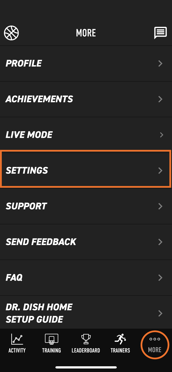
2. Go to the System area within Settings
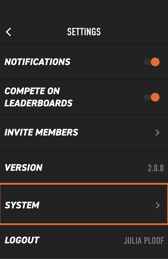
3. The App will attempt to connect to the machine
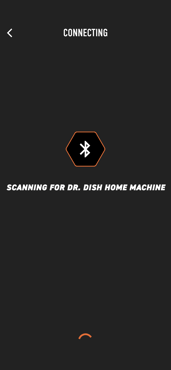
4. If the connection failed, you will be able to check your Connection Settings
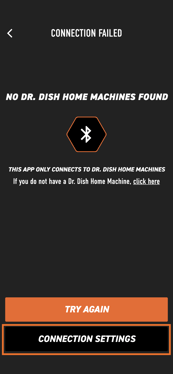
5. Check your settings to make sure you have "Allowed Dr. Dish Player to access your Bluetooth"
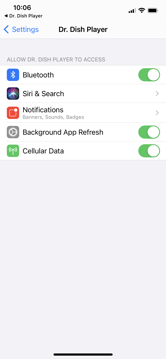
Still having issues with your Dr. Dish Bluetooth connection?
Reach out to our support team and let us know what you're experiencing. Attaching screenshots or videos will help us help you faster.